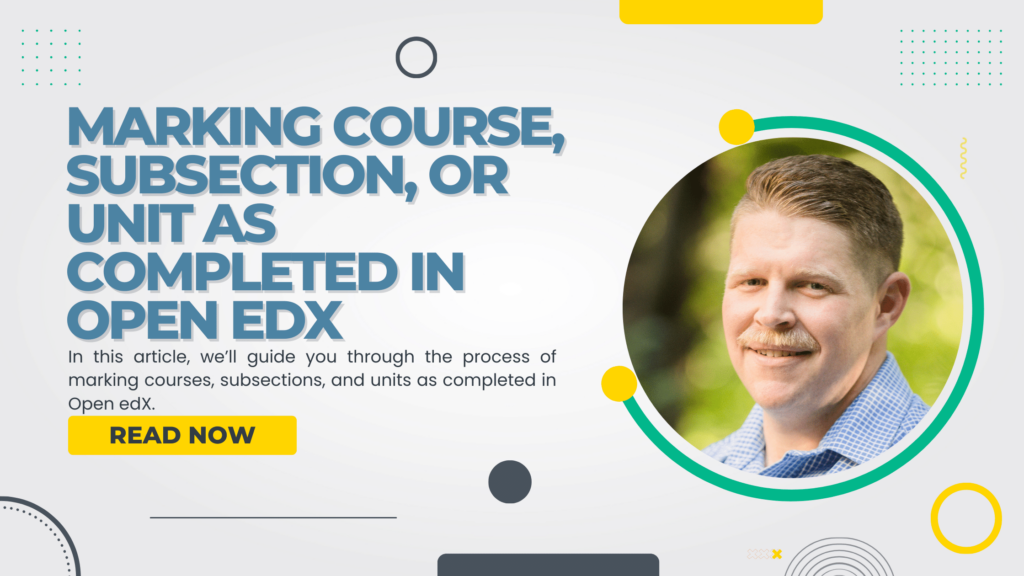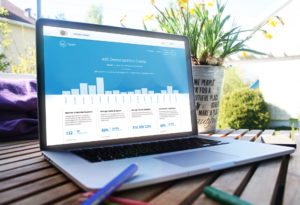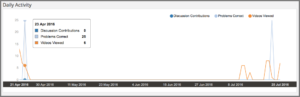In this article, we’ll guide you through the process of marking courses, subsections, and units as completed in Open edX. You’ll learn about the course structure, necessary prerequisites, and step-by-step instructions for tracking progress. Additionally, we’ll cover common challenges and best practices to ensure a seamless learning experience.
Key Takeaways
- Understand the Course Hierarchy: Learn the structure of courses, subsections, and units in Open edX.
- Set Up Completion Tracking: Steps to enable and configure completion settings for courses, subsections, and units.
- Overcome Common Issues: Solutions for typical problems encountered during completion tracking.
- Leverage Analytics: Use data insights to monitor progress and enhance the learning experience.
- Apply Best Practices: Tips for setting realistic criteria and engaging learners effectively.
Table of contents
- Introduction
- Overview of Open edX Course Structure
- Prerequisites for Marking Completion
- Steps to Mark a Course as Completed
- Steps to Mark a Subsection as Completed
- Steps to Mark a Unit as Completed
- Using Appsembler to Enhance Open edX Completion Tracking
- Best Practices for Effective Completion Tracking
- Common Challenges and Solutions
- Conclusion
- Frequently Asked Questions
Introduction
Open edX is a powerful open-source learning management system (LMS) designed to create, deliver, and analyze online courses. Used by universities, businesses, and educational institutions worldwide, Open edX provides a flexible and scalable platform for delivering high-quality education.
Tracking progress in online learning is crucial for both educators and learners. For instructors, it offers insights into student engagement, helps identify areas where learners might be struggling, and ensures that the course objectives are being met. For students, tracking progress is motivating and helps them stay on track, ensuring they complete the course successfully. By marking courses, subsections, or units as completed in Open edX, both instructors and learners can benefit from a more organized and goal-oriented learning experience. This guide will walk you through the steps to efficiently mark progress in Open edX, ensuring a smooth and productive learning journey.
Overview of Open edX Course Structure
In Open edX, the course structure is organized into a hierarchical format that helps both instructors and learners navigate the content efficiently. Understanding this hierarchy is essential for effectively marking courses, subsections, and units as completed.
Course, Subsection, and Unit Hierarchy
At the top level of this structure is the course, which serves as the container for all learning materials. A course can encompass a wide range of content, including lectures, readings, assignments, and assessments.
Within each course, there are sections (often called chapters or modules), which divide the course into major themes or topics. These sections help in organizing the material into digestible parts, making it easier for learners to follow and comprehend.
Each section contains subsections. These are more specific segments that break down the topics into finer details. Subsections usually focus on a particular aspect of the section’s topic, making the learning experience more granular and focused.
Finally, the subsections are divided into units. Units are the smallest elements in the hierarchy and can include individual lessons, videos, exercises, or quizzes. Units are where the actual learning activities take place and where students spend most of their time.
Importance of Understanding the Structure
Grasping the course, subsection, and unit hierarchy is vital for both learners and instructors. For learners, it provides a clear roadmap of the course, helping them to track their progress and understand how each part of the course builds on the others. For instructors, it ensures that the content is organized logically, which is crucial for setting up completion tracking.
When marking content as completed, this structure allows for precise tracking. Instructors can set completion criteria at various levels—whether a whole course, a section, or a single unit. This flexibility ensures that learners meet all necessary milestones and can see their progress, which is motivating and helps maintain engagement.
Understanding and utilizing the Open edX course structure effectively streamlines the learning process, making it more intuitive and goal-oriented for everyone involved.
Prerequisites for Marking Completion
Before you can start marking courses, subsections, or units as completed in Open edX, there are a few prerequisites you need to ensure are in place. These prerequisites include the necessary permissions and roles, as well as the required settings within the Open edX platform.
Necessary Permissions and Roles
In Open edX, permissions and roles play a crucial role in managing course content and settings. To mark any part of a course as completed, you need to have the appropriate permissions. Typically, this responsibility falls to users with the following roles:
- Instructor: Instructors have full control over course content and settings. They can create, modify, and mark course elements as completed.
- Course Staff: Similar to instructors, course staff members can also manage course content and settings, including marking completions.
- Administrators: Platform administrators have the highest level of access and can manage all courses and settings across the Open edX instance.
Required Settings in Open edX
Once you have the necessary permissions, the next step is to configure the required settings within Open edX to enable completion tracking. Here’s what you need to do:
-
Enable Completion Tracking:
- Navigate to the course’s advanced settings.
- Locate the “Enable Completion Tracking” option and set it to true. This feature must be enabled to track and mark progress within the course.
-
Set Completion Criteria:
- Define specific criteria for what constitutes completion for each course element. This could include viewing a video, scoring a certain percentage on a quiz, or completing an assignment.
- Criteria can be set at the course, section, subsection, or unit level, providing flexibility in how you track progress.
-
Configure Course Dates:
- Ensure that start and end dates for the course are set correctly. This ensures that learners are aware of the timeframe within which they need to complete their activities.
-
Set Up Grading Policies:
- If completion is tied to grades, make sure that grading policies are clearly defined and communicated. This includes setting passing scores and defining how different activities contribute to the final grade.
By ensuring that you have the right permissions and have configured the necessary settings, you can effectively mark courses, subsections, and units as completed in Open edX. This not only helps in tracking learner progress but also enhances the overall learning experience by providing clear milestones and goals.
Steps to Mark a Course as Completed
Marking a course as completed in Open edX is a straightforward process that involves navigating through the platform’s settings, configuring the appropriate criteria, and ensuring everything is saved correctly. Here’s a step-by-step guide to help you through this process.
Navigating to the Course Completion Settings
First, you need to access the course you want to configure. Here’s how:
- Log In to Open edX: Start by logging into your Open edX account with the appropriate instructor or course staff permissions.
- Select the Course: From the dashboard, select the course you wish to configure. This will take you to the course management page.
- Access Advanced Settings: Within the course management page, locate the “Settings” menu and click on “Advanced Settings.” This section contains various options for customizing your course.
Configuring Completion Criteria
Once you’re in the Advanced Settings, you can start configuring the completion criteria. This involves specifying what actions learners need to take to mark the course as completed. Follow these steps:
-
Enable Completion Tracking:
- In the Advanced Settings, find the option labeled “Enable Completion Tracking.”
- Set this option to “true” to activate the completion tracking feature for the course.
-
Define Completion Actions:
- Scroll down to the section where you can define completion criteria. This might include actions like viewing all videos, passing all quizzes, or submitting all assignments.
- For each criterion, provide clear and specific details. For example, you might set a requirement for students to achieve at least 70% on all quizzes to mark the course as complete.
-
Set Visibility Conditions:
- If you want certain content to be visible only after the course is marked as complete, configure the visibility conditions accordingly. This can enhance the learning experience by ensuring learners meet all necessary requirements before accessing advanced material.
Enabling and Saving Completion Settings
After configuring the completion criteria, the final step is to enable and save these settings. Here’s how:
-
Review Settings:
- Double-check all the completion criteria and ensure they are correctly set. This step is crucial to avoid any errors that might affect tracking.
-
Save Changes:
- At the bottom of the Advanced Settings page, click the “Save” button. This will apply all your changes and activate the completion tracking.
-
Test the Settings:
- To ensure everything is working correctly, it’s a good idea to test the course from a learner’s perspective. Enroll in the course as a test user and complete the specified actions to see if the course is marked as completed as expected.
By following these steps, you can effectively mark a course as completed in Open edX. This process not only helps in monitoring learner progress but also ensures that the learning journey is structured and goal-oriented. With completion tracking in place, both educators and learners can benefit from a clear understanding of progress and achievements within the course.
Steps to Mark a Subsection as Completed
Marking a subsection as completed in Open edX ensures that learners are tracking their progress through smaller, manageable chunks of the course content. Here’s how to do it:
Accessing Subsection Settings
To begin, you need to access the specific subsection settings within your course. Here’s a step-by-step guide:
- Log In to Open edX: Use your instructor or course staff credentials to log into the Open edX platform.
- Navigate to the Course: From your dashboard, select the course that contains the subsection you want to configure.
- Locate the Subsection: In the course outline, navigate to the section that contains the desired subsection. Click on the subsection to open its settings.
Setting Completion Criteria for Subsections
Once you’re in the subsection settings, you can define the criteria for marking it as completed. Follow these steps:
-
Enable Subsection Completion Tracking:
- Within the subsection settings, look for the option to enable completion tracking for subsections.
- Ensure this option is set to “true” to allow for tracking progress within this specific part of the course.
-
Define Specific Criteria:
- Decide what actions students need to take to complete the subsection. This might include watching all videos, completing a quiz, or submitting an assignment within the subsection.
- Clearly specify these actions in the settings. For instance, you could set a requirement that students must score at least 80% on a subsection quiz to mark it as completed.
-
Set Milestones:
- Establish milestones within the subsection to help learners gauge their progress. Milestones can be tied to individual units within the subsection, providing a clear path to completion.
Common Issues and Troubleshooting
Even with the best settings, you might encounter some common issues. Here’s how to address them:
-
Issue: Incomplete Tracking:
- Solution: Double-check that completion tracking is enabled at both the course and subsection levels. Ensure that all criteria are correctly defined and saved.
-
Issue: Learners Reporting Incomplete Subsections:
- Solution: Verify that learners are completing all required actions. Sometimes, learners may overlook a small requirement, such as watching the last few seconds of a video. Communicate clearly with learners about what is needed to mark the subsection as complete.
-
Issue: Technical Glitches:
- Solution: If there are technical issues, such as a button not appearing or completion not being recorded, clear the browser cache and cookies. Additionally, ensure that both the instructor and learners are using compatible browsers and the latest version of Open edX.
-
Issue: Visibility Settings:
- Solution: Ensure that any conditional visibility settings tied to the completion criteria are configured correctly. If content is hidden incorrectly, it can prevent the subsection from being marked as complete.
By following these steps, you can effectively mark subsections as completed in Open edX, ensuring that learners can track their progress accurately. Properly configured subsections provide a clear, structured path for learners, making the educational experience more engaging and manageable.
Steps to Mark a Unit as Completed
Marking a unit as completed in Open edX is crucial for ensuring that learners track their progress through the smallest segments of a course. This not only helps in maintaining their motivation but also in understanding their learning journey step by step.
Defining Units and Their Significance
In Open edX, a unit is the fundamental building block of your course content. Units can consist of various learning activities, including videos, readings, problem sets, and interactive components. They are the most granular level in the course hierarchy, making them highly significant for tracking detailed progress.
Each unit is designed to deliver specific learning objectives and skills. By marking units as completed, learners can see their incremental progress, which helps in breaking down the course into manageable pieces and keeps them motivated.
Configuring Unit Completion Settings
To configure completion settings for units, follow these detailed steps:
- Log In to Open edX: Access your Open edX platform with your instructor or course staff credentials.
- Navigate to the Course and Unit: From your dashboard, select the course and then the specific section and subsection that contain the unit you want to configure.
-
Access Unit Settings:
- Click on the unit to open its settings.
- Locate the “Advanced Settings” or “Completion Settings” within the unit editor.
-
Enable Unit Completion Tracking:
- Find the option to enable completion tracking for the unit and set it to “true.”
- This ensures that the platform can monitor and record when learners complete the unit.
-
Define Completion Criteria:
- Specify the actions learners need to take to mark the unit as completed. This could include watching a video to the end, submitting an assignment, or achieving a certain score on a quiz.
- For example, if the unit includes a video, you might set the criterion to watch at least 90% of the video.
Practical Examples and Best Practices
Using practical examples and best practices can enhance the effectiveness of unit completion tracking:
-
Example 1: Video Completion:
- Suppose your unit includes an instructional video. Set the completion criterion to watch at least 90% of the video. This ensures that learners engage with the content and do not skip through.
-
Example 2: Quiz Completion:
- If the unit contains a quiz, you can set the criterion that learners must score at least 80% to mark the unit as complete. This motivates learners to focus on understanding the material.
-
Example 3: Assignment Submission:
- For units with assignments, set the completion criterion to the submission of the assignment. This encourages active participation and ensures learners are applying what they have learned.
Best Practices
- Clear Instructions: Provide clear instructions within each unit about what needs to be done to mark it as complete. This helps learners understand their tasks and reduces confusion.
- Consistent Criteria: Maintain consistent completion criteria across similar units. This standardization helps learners develop a routine and understand expectations.
- Regular Feedback: Offer regular feedback on unit completion. This could be automated messages or personalized comments, which help keep learners motivated and informed about their progress.
By defining units clearly, configuring appropriate completion settings, and applying practical examples and best practices, you can effectively track and enhance learner progress in Open edX. This granular approach to progress tracking not only supports learner engagement but also provides instructors with valuable insights into learner performance and course effectiveness.
Using Appsembler to Enhance Open edX Completion Tracking
Introduction to Appsembler and Its Features
Appsembler is a leading platform that enhances the capabilities of Open edX by providing advanced tools and features tailored for eLearning. Designed to simplify and enrich the online learning experience, Appsembler offers robust solutions for creating, delivering, and managing courses. Key features include virtual labs, comprehensive analytics, and seamless integrations, all aimed at improving the educational process for both instructors and learners.
How Appsembler Simplifies Completion Tracking
One of the standout benefits of Appsembler is how it simplifies completion tracking within Open edX. Here’s how it does this:
-
User-Friendly Interface:
- Appsembler provides an intuitive interface that makes it easy for instructors to set up and manage completion criteria. The streamlined dashboard allows educators to configure settings without needing extensive technical knowledge.
-
Enhanced Analytics:
- With Appsembler’s powerful analytics tools, instructors can gain deeper insights into learner progress and completion rates. These analytics help in identifying patterns, understanding learner behavior, and making data-driven decisions to improve course content.
-
Automated Progress Tracking:
- Appsembler automates the process of tracking learner progress. It seamlessly monitors completion of courses, subsections, and units, reducing the administrative burden on instructors and ensuring accurate, real-time tracking.
-
Customized Completion Criteria:
- The platform allows for highly customizable completion criteria, enabling educators to set specific goals tailored to their course objectives. Whether it’s watching a video, passing a quiz, or submitting an assignment, Appsembler makes it easy to define and track these actions.
Integrating Appsembler with Open edX for Better Performance
Integrating Appsembler with Open edX enhances the overall performance and functionality of your eLearning environment. Here’s how to do it:
-
Seamless Integration:
- Appsembler integrates seamlessly with Open edX, ensuring that all your existing courses and data are preserved. The integration process is straightforward, guided by comprehensive documentation and support from Appsembler’s team.
-
Setting Up Completion Tracking:
- Once integrated, you can start setting up completion tracking directly from the Appsembler dashboard. Navigate to the course you want to configure, access the completion tracking settings, and define your criteria.
- The user-friendly interface allows you to quickly set up tracking for courses, subsections, and units, ensuring that all aspects of learner progress are monitored.
-
Leveraging Virtual Labs:
- Appsembler’s virtual labs are a powerful addition to Open edX, providing hands-on learning experiences that can be tracked as part of course completion. These labs offer practical, real-world applications of theoretical knowledge, enhancing the learning experience.
-
Continuous Monitoring and Support:
- With Appsembler, you get continuous monitoring and support to ensure your completion tracking is functioning optimally. Regular updates and improvements keep the system running smoothly, and dedicated support is available to address any issues that arise.
By integrating Appsembler with Open edX, you can significantly enhance your ability to track and manage course completions. The combination of advanced features, automated tracking, and seamless integration creates a robust eLearning environment that benefits both educators and learners. This enhanced tracking capability not only improves the learning experience but also provides valuable insights that can help in continuously refining and improving course content.
Best Practices for Effective Completion Tracking
Tips for Setting Realistic Completion Criteria
Setting realistic and achievable completion criteria is essential for ensuring that learners can progress through a course without feeling overwhelmed. Here are some tips:
-
Align with Learning Objectives:
- Ensure that the completion criteria are closely aligned with the course’s learning objectives. Each task should contribute to the overall goals of the course, providing clear value to the learner.
-
Be Specific and Clear:
- Clearly define what needs to be done to mark a course, subsection, or unit as complete. Whether it’s watching a video, passing a quiz, or submitting an assignment, explicit instructions help avoid confusion.
-
Balance Challenge and Achievability:
- Set criteria that are challenging enough to be meaningful but not so difficult that they become discouraging. A balanced approach keeps learners motivated and engaged.
Engaging Learners with Completion Milestones
Engaging learners with well-defined milestones can significantly enhance their motivation and sense of achievement. Here’s how:
-
Break Down Large Goals:
- Divide the course into smaller, manageable sections with specific completion milestones. This helps learners see their progress and stay motivated.
-
Celebrate Achievements:
- Recognize and celebrate when learners reach significant milestones. This can be through automated congratulatory messages, certificates, or badges that mark their accomplishments.
-
Provide Regular Feedback:
- Offer constructive feedback regularly to help learners understand their progress. Positive reinforcement and guidance can keep them engaged and committed to the course.
Using Analytics to Monitor Progress
Leveraging analytics is crucial for monitoring learner progress and making informed decisions to improve the course. Here’s how to use analytics effectively:
-
Track Engagement Metrics:
- Use Open edX’s built-in analytics tools to track key engagement metrics such as video views, quiz attempts, and assignment submissions. These metrics provide insights into how learners interact with the course content.
-
Identify Patterns and Trends:
- Analyze the data to identify patterns and trends in learner behavior. This can help in understanding which parts of the course are most engaging and which might need improvement.
-
Adjust Strategies Based on Data:
- Use the insights gained from analytics to adjust your teaching strategies and course content. If certain units or subsections have low completion rates, investigate why and make necessary changes to enhance their appeal and effectiveness.
By following these best practices, you can create a more engaging and effective learning experience in Open edX. Setting realistic completion criteria, engaging learners with milestones, and using analytics to monitor progress are key strategies to ensure that learners stay motivated and achieve their educational goals. This approach not only enhances the learning experience but also provides valuable data to continually improve the course content and delivery.
Common Challenges and Solutions
Common Issues Faced While Marking Completion
Marking courses, subsections, or units as completed in Open edX can sometimes present challenges. Here are some common issues educators and learners might encounter:
-
Completion Not Being Recorded:
- Sometimes, even after fulfilling all the criteria, a unit or subsection might not be marked as complete. This can be due to technical glitches or misconfigured settings.
-
Learner Confusion:
- Learners may not understand what is required to mark an element as complete, leading to frustration and incomplete progress tracking.
-
Inconsistent Tracking:
- Inconsistencies in how completion criteria are set up across different courses or sections can lead to confusion and inaccuracies in tracking progress.
Solutions and Troubleshooting Tips
To address these common issues, here are some solutions and troubleshooting tips:
-
Ensure Correct Settings:
- Double-check the completion tracking settings for each course, subsection, and unit. Make sure that the “Enable Completion Tracking” option is turned on and that all criteria are clearly defined and saved.
-
Clear Instructions:
- Provide clear and detailed instructions to learners about what is required to mark a course, subsection, or unit as complete. Use consistent language and provide examples to illustrate the completion criteria.
-
Regular Updates and Maintenance:
- Keep the Open edX platform updated to the latest version to avoid technical glitches. Regularly check and maintain the settings to ensure everything functions smoothly.
-
Use Analytics:
- Leverage the analytics tools within Open edX to monitor progress and identify where learners might be facing issues. Analytics can help pinpoint specific problems, such as low engagement in certain units, which can then be addressed.
Resources for Additional Help
If you encounter persistent issues or need further assistance, there are several resources available:
-
Open edX Documentation:
- The official Open edX documentation is a comprehensive resource that provides detailed guides and troubleshooting tips for various features, including completion tracking.
-
Community Forums:
- Engage with the Open edX community through forums and discussion groups. Platforms like the Open edX Discussion Forum are great places to ask questions, share experiences, and find solutions from other users.
-
Technical Support:
- If you’re using a managed Open edX service, reach out to their technical support team for help. They can provide targeted assistance and help resolve any technical issues.
-
Professional Services:
- Consider leveraging professional services from companies like Appsembler, which offer specialized support and enhancements for Open edX. These services can provide expert guidance and advanced tools to optimize your eLearning platform.
By understanding and addressing these common challenges, you can ensure a smoother and more efficient process for marking courses, subsections, and units as completed in Open edX. This will enhance the learning experience, ensuring that both educators and learners can track progress effectively and achieve their educational goals.
Conclusion
Marking courses, subsections, and units as completed in Open edX is essential for tracking progress and enhancing the online learning experience. By understanding the course structure, setting up realistic completion criteria, and leveraging tools like Appsembler, you can ensure a seamless and efficient learning journey for both educators and learners.
We’ve discussed the importance of clear instructions and the role of analytics in monitoring progress, as well as shared practical examples and best practices for effective completion tracking. Implementing these strategies will not only improve course completion rates but also keep learners engaged and motivated.
Start optimizing your Open edX platform today by incorporating these completion tracking techniques. Dive deeper into the Open edX documentation, engage with the community forums, and explore professional services for additional support. Your commitment to enhancing the eLearning experience will pave the way for greater educational success.
For more insights and advanced tips on leveraging Open edX, stay connected with us and keep exploring the evolving landscape of digital education.
Frequently Asked Questions
How do I mark a unit as completed in Open edX?
To mark a unit as completed in Open edX, follow these steps:
- Log in to your Open edX account with instructor or course staff permissions.
- Navigate to the course that contains the unit you want to configure.
- Open the specific section and subsection that contain the unit.
- Click on the unit to access its settings.
- Enable completion tracking by setting the appropriate option to “true.”
- Define the completion criteria, such as watching a video to the end, scoring a certain percentage on a quiz, or submitting an assignment.
- Save the changes to ensure the unit’s completion settings are applied.
Can students manually mark units as completed in Open edX?
No, students cannot manually mark units as completed in Open edX. Completion tracking is typically configured by the course instructor or staff, based on predefined criteria such as viewing content, passing quizzes, or completing assignments. This automated approach ensures consistency and accuracy in tracking learner progress.
What are the benefits of tracking course completion in Open edX?
Tracking course completion in Open edX offers several benefits:
- Enhanced Student Engagement: Clear milestones and progress indicators keep students motivated and focused on their learning goals.
- Improved Course Management: Instructors can monitor student progress and identify areas where learners may need additional support.
- Data-Driven Insights: Analytics provide valuable data on learner behavior, helping educators refine course content and improve overall effectiveness.
- Accountability: Completion tracking ensures that students fulfill all course requirements, promoting accountability and a structured learning experience.
How do I troubleshoot completion tracking issues in Open edX?
To troubleshoot completion tracking issues in Open edX, consider the following steps:
- Check Settings: Ensure that completion tracking is enabled for the course, subsection, and unit levels.
- Verify Criteria: Confirm that all completion criteria are correctly defined and saved.
- Clear Cache: Clear your browser’s cache and cookies, as these can sometimes cause display issues.
- Update Platform: Make sure your Open edX platform is updated to the latest version to avoid potential bugs and glitches.
- Test as a Learner: Enroll in the course as a test user and complete the required actions to see if the completion is recorded correctly.
- Consult Documentation: Refer to the Open edX documentation and community forums for additional troubleshooting tips and solutions.
What role does Appsembler play in enhancing Open edX functionalities?
Appsembler enhances Open edX functionalities by providing advanced tools and features tailored for eLearning. It offers an intuitive interface, automated progress tracking, customizable completion criteria, and powerful analytics. These enhancements streamline course management, improve learner engagement, and provide deeper insights into student performance.
Are there any plugins to automate completion tracking in Open edX?
Yes, there are plugins and extensions available to automate completion tracking in Open edX. These plugins can help streamline the setup and management of completion criteria, making it easier for instructors to track student progress accurately. Some popular plugins include:
- XBlock: Extends the capabilities of Open edX by adding custom components and functionalities, including automated tracking features.
- Completion Extensions: Specific plugins designed to enhance and automate the tracking of course, subsection, and unit completion.
How can instructors monitor student progress in Open edX?
Instructors can monitor student progress in Open edX using the platform’s built-in analytics and reporting tools. Here are some key methods:
- Progress Dashboard: Provides an overview of each student’s progress, showing which units and sections have been completed.
- Course Reports: Detailed reports on student activity, quiz scores, and assignment submissions.
- Engagement Metrics: Track engagement through metrics like video views, forum participation, and interaction with course materials.
- Custom Analytics: Use third-party tools or integrations to gain deeper insights into learner behavior and course performance.
What are the prerequisites for configuring completion settings in Open edX?
To configure completion settings in Open edX, you need to ensure the following prerequisites are met:
- Proper Permissions: You must have instructor or course staff permissions to access and modify completion settings.
- Enable Completion Tracking: Ensure that completion tracking is enabled in the course’s advanced settings.
- Defined Criteria: Clearly define the completion criteria for each course element (e.g., viewing a video, passing a quiz).
- Set Course Dates: Make sure the course has defined start and end dates to ensure accurate tracking.
- Grading Policies: If completion is tied to grades, set clear grading policies and passing scores.
By meeting these prerequisites, you can effectively configure and manage completion tracking in Open edX.