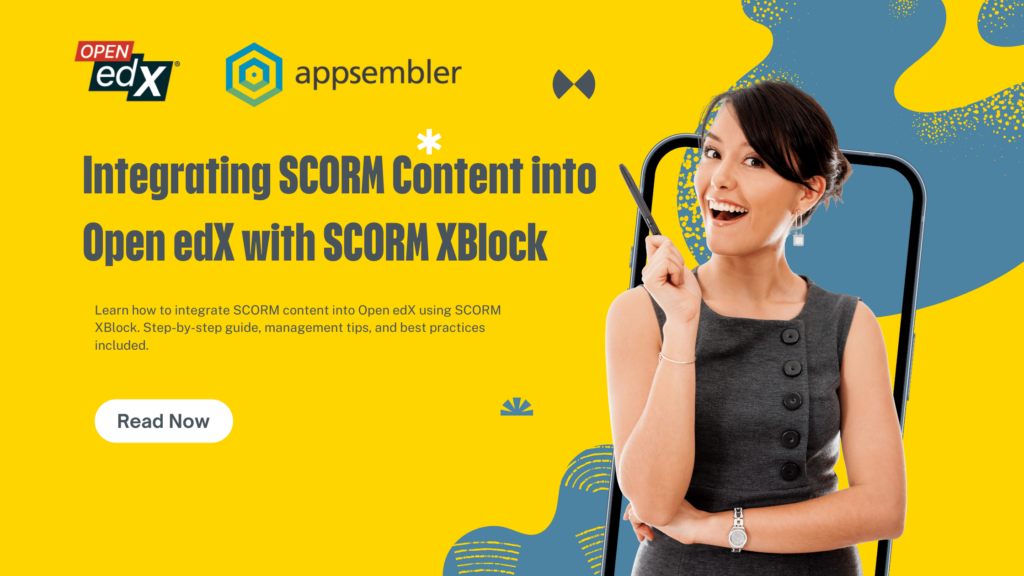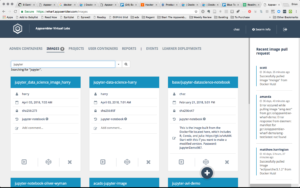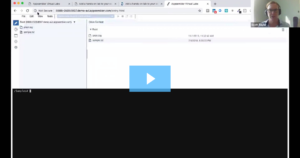Integrating SCORM content into Open edX can significantly enhance the e-learning experience by combining the strengths of both platforms. This article covers the essentials of SCORM, how to integrate SCORM content using the SCORM XBlock, and best practices for managing, customizing, and troubleshooting SCORM content in Open edX. Learn how to track and report SCORM data to improve learning outcomes.
Key Takeaways
- SCORM Explained: Understand SCORM’s role and benefits in e-learning.
- Integration Steps: Learn the step-by-step process to integrate SCORM content into Open edX.
- Management Tips: Discover best practices for organizing and managing SCORM content.
- Customization Options: Explore how to customize SCORM content within Open edX.
- Tracking and Reporting: Gain insights into tracking and reporting SCORM data for better learner outcomes.
Table of contents
Introduction
In the ever-evolving landscape of e-learning, interoperability and standardization play crucial roles in delivering effective educational experiences. SCORM, which stands for Sharable Content Object Reference Model, is one such standard that ensures content compatibility across different Learning Management Systems (LMS). It provides a set of technical specifications that enable e-learning content to be shared, reused, and tracked consistently.
On the other hand, Open edX is an open-source LMS widely adopted by educational institutions and organizations for its flexibility and scalability. Developed by MIT and Harvard, Open edX powers a vast number of online courses, offering robust tools for course creation, management, and delivery.
Integrating SCORM content into Open edX can significantly enhance the platform’s capability to deliver standardized and interactive learning experiences. SCORM content, with its ability to provide rich multimedia elements and track learner progress meticulously, complements the diverse functionalities of Open edX. However, this integration is not natively supported by Open edX out of the box, which is where the SCORM XBlock comes into play.
SCORM XBlock is a modular plugin that seamlessly integrates SCORM packages into the Open edX environment. By using SCORM XBlock, educators and course administrators can leverage existing SCORM content within their Open edX courses, thus combining the best of both worlds. This integration allows for the retention of SCORM’s interactive features and tracking capabilities while benefiting from Open edX’s powerful course management system.
In this article, we will explore the process of getting SCORM content into Open edX using the SCORM XBlock, providing a comprehensive guide to understanding, setting up, and effectively utilizing this integration to enhance e-learning delivery.
Understanding SCORM
Definition and History of SCORM
SCORM, or Sharable Content Object Reference Model, is a set of technical standards for e-learning software products. Developed by the Advanced Distributed Learning (ADL) Initiative, SCORM ensures interoperability between e-learning content and LMS platforms. The goal is to create a unified standard that allows educational content to be easily shared, reused, and tracked across different systems.
The history of SCORM dates back to 1999 when ADL was tasked by the U.S. Department of Defense to develop a standard that would enable e-learning content interoperability. The first version, SCORM 1.0, was released in 2000, followed by several updates and improvements over the years. The most widely used version today is SCORM 2004, which introduced advanced sequencing and navigation capabilities.
Benefits of Using SCORM in E-Learning
SCORM brings numerous benefits to the e-learning ecosystem, making it a popular choice for educators and organizations worldwide. Here are some key advantages:
- Interoperability: SCORM-compliant content can be used across various SCORM-compliant LMS platforms without any compatibility issues. This flexibility ensures that educational resources can be accessed and utilized broadly.
- Reusability: SCORM content can be reused in different courses and contexts, reducing the need to create new materials from scratch. This saves time and resources while maintaining consistency in learning materials.
- Tracking and Reporting: SCORM enables detailed tracking of learner interactions, such as time spent on content, quiz scores, and completion status. This data is crucial for assessing learner progress and effectiveness of the e-learning program.
- Cost-Effectiveness: By standardizing content creation and delivery, SCORM reduces development costs. Organizations can invest in high-quality content knowing it will work seamlessly across multiple platforms.
Common Use Cases for SCORM Content
SCORM content is widely used in various e-learning scenarios due to its versatility and standardization. Some common use cases include:
- Corporate Training: Many organizations use SCORM to deliver and manage employee training programs. SCORM’s tracking capabilities allow for detailed reporting on employee progress, ensuring compliance with training requirements.
- Academic Institutions: Universities and schools leverage SCORM to integrate interactive multimedia content into their online courses. This enhances the learning experience by providing engaging and standardized educational resources.
- Professional Development: Professional associations and certification bodies use SCORM for continuing education and certification programs. SCORM ensures that learners can access standardized content and their progress can be tracked accurately.
- Government and Military Training: Given SCORM’s origins with the U.S. Department of Defense, it is extensively used in government and military training programs. SCORM’s standardization ensures that training materials are consistent and effective across various branches and departments.
Understanding SCORM and its benefits is essential for effectively integrating it into Open edX using the SCORM XBlock. This integration enhances the learning experience by combining the standardization and tracking capabilities of SCORM with the robust features of Open edX, creating a powerful e-learning platform.
What is SCORM XBlock?
Introduction to XBlocks in Open edX
XBlocks are the fundamental building blocks of content in Open edX, an open-source learning management system. These modular components enable course authors to create and integrate diverse types of learning activities and resources within their courses. XBlocks support a wide range of functionalities, from simple text and video components to complex interactive assessments and third-party integrations.
Detailed Explanation of SCORM XBlock
The SCORM XBlock is a specialized XBlock designed to facilitate the integration of SCORM (Sharable Content Object Reference Model) content into Open edX courses. SCORM content, known for its interoperability, reusability, and tracking capabilities, can significantly enhance the learning experience when combined with the robust features of Open edX.
SCORM XBlock acts as a bridge between the SCORM packages and the Open edX platform. It allows educators and course administrators to upload SCORM content directly into their courses, ensuring that the SCORM content functions seamlessly within the Open edX environment. This integration leverages SCORM’s advanced tracking and reporting features, providing detailed insights into learner interactions and progress.
Key Features and Capabilities of SCORM XBlock
- Seamless Integration: SCORM XBlock integrates SCORM packages into Open edX courses effortlessly. This seamless integration ensures that SCORM content retains its interactive features and tracking capabilities.
- Content Upload and Management: With SCORM XBlock, uploading and managing SCORM content becomes straightforward. Educators can easily add SCORM packages to their courses, organize them effectively, and update them as needed.
- Advanced Tracking and Reporting: One of the standout features of SCORM is its ability to track learner interactions in detail. SCORM XBlock enables Open edX to capture this data, allowing educators to monitor learner progress, completion rates, quiz scores, and more. This detailed reporting helps in assessing the effectiveness of the content and the learning outcomes.
- Compatibility and Flexibility: SCORM XBlock is compatible with various SCORM versions, including SCORM 1.2 and SCORM 2004. This compatibility ensures that existing SCORM content can be utilized without the need for modification, offering flexibility to course creators.
- Enhanced Learner Experience: By integrating SCORM content with Open edX, learners benefit from rich, interactive, and standardized content. This enhances the overall learning experience, making it more engaging and effective.
- Ease of Use: SCORM XBlock is designed to be user-friendly, making it accessible for educators and administrators without extensive technical knowledge. The intuitive interface simplifies the process of adding and managing SCORM content.
SCORM XBlock is a powerful tool that brings the best of SCORM’s capabilities into the Open edX platform. By leveraging this integration, educators can create comprehensive and interactive e-learning experiences that are both engaging and effective, providing learners with a superior educational journey.
Setting Up Open edX for SCORM XBlock
Prerequisites for Using SCORM XBlock
Before you can integrate SCORM content into Open edX using the SCORM XBlock, there are a few prerequisites that need to be in place. First, you need to have an Open edX instance up and running. This can be a self-hosted instance or a cloud-based one provided by various Open edX service providers. Additionally, you should have administrative access to your Open edX platform to install and configure XBlocks. Familiarity with basic Linux command-line operations and knowledge of Open edX’s architecture will also be beneficial.
Step-by-Step Guide to Installing SCORM XBlock
Technical Requirements
To successfully install SCORM XBlock, ensure your environment meets the following technical requirements:
- Open edX version: Ensure your Open edX instance is compatible with the SCORM XBlock version you intend to install. Typically, SCORM XBlock supports the latest stable releases of Open edX.
- SCORM packages: Have your SCORM content packages ready. These should be in .zip format and comply with SCORM 1.2 or SCORM 2004 standards.
- Dependencies: Ensure your system has Python and pip installed, as these are necessary for installing the XBlock.
Installation Process
Follow these steps to install SCORM XBlock on your Open edX instance:
1. Access the server: Log in to your Open edX server using SSH. This requires administrative credentials.
2. Navigate to the directory: Move to the edx-platform directory where your Open edX installation resides. This is typically found in /edx/app/edxapp/edx-platform.
cd /edx/app/edxapp/edx-platform3. Activate the virtual environment: Open edX runs within a virtual environment. Activate it using the following command:
source /edx/app/edxapp/venvs/edxapp/bin/activate4. Install SCORM XBlock: Use pip to install the SCORM XBlock package.
pip install git+https://github.com/edx/xblock-scorm.git5. Enable the XBlock: Edit the lms.env.json and cms.env.json files to include SCORM XBlock in the list of advanced modules.
"ADDL_INSTALLED_APPS": ["xblock_scorm"],6. Restart the services: For the changes to take effect, restart the LMS and CMS services.
sudo /edx/bin/supervisorctl restart lms
sudo /edx/bin/supervisorctl restart cmsVerifying the Installation
To verify that SCORM XBlock has been successfully installed, follow these steps:
- Log in to Open edX Studio: Access the CMS (Studio) using your admin credentials.
- Create or edit a course: Open an existing course or create a new one.
- Add SCORM XBlock: In the course outline, click on “Advanced” to find the SCORM component. If installed correctly, SCORM will appear in the list of advanced components.
- Upload SCORM package: Select the SCORM component and upload your SCORM package. Save and publish the changes.
- Preview the course: Switch to the LMS (learning management system) view to ensure the SCORM content is functioning as expected.
By following these steps, you can set up Open edX to work seamlessly with SCORM content using the SCORM XBlock. This integration leverages the powerful features of both SCORM and Open edX, enhancing the overall e-learning experience.
Uploading SCORM Content to Open edX
Preparing SCORM Packages for Upload
Before uploading SCORM content to Open edX, ensure your SCORM packages are well-prepared. SCORM packages are typically in .zip format and should comply with SCORM 1.2 or SCORM 2004 standards. Ensure all the necessary files (manifest, content, and metadata) are included in the package. It’s crucial to test the SCORM package in a SCORM-compliant LMS to verify its functionality and compatibility.
Detailed Upload Process Using SCORM XBlock
1. Log in to Open edX Studio: Access the Open edX Studio interface using your administrator credentials. Studio is the authoring tool for Open edX, where you create and manage course content.
2. Navigate to Your Course: Open the course where you want to upload the SCORM content. If you don’t have a course yet, create a new one.
3. Add a New Unit: Within the course, navigate to the “Outline” tab and create a new unit. This unit will contain your SCORM content.
4. Select SCORM XBlock: Click on the “Advanced” button to access the list of advanced components. Select “SCORM” from the list to add the SCORM XBlock to your unit.


5. Upload Your SCORM Package: In the SCORM XBlock, you will find an option to upload your SCORM package. Click on “Upload” and select your .zip file. The SCORM XBlock will handle the extraction and integration of the package into your course.
6. Configure SCORM Settings: After the upload, you can configure additional settings such as display size, tracking preferences, and more. Ensure these settings align with your course requirements.
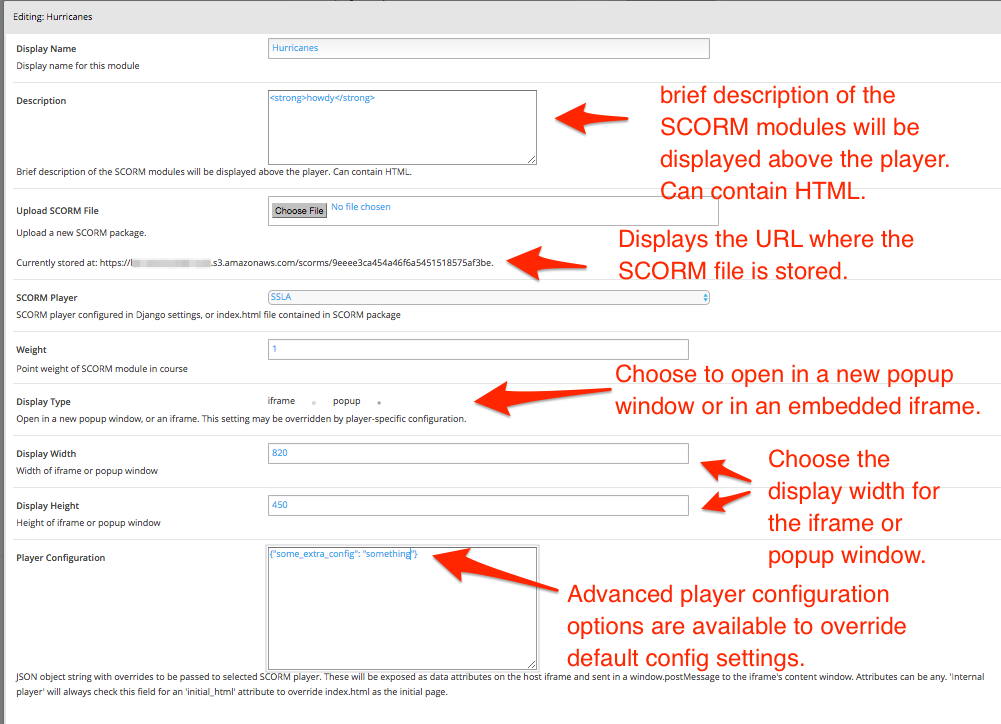
7. Save and Publish: Once the SCORM package is uploaded and configured, save the changes and publish the unit. This makes the SCORM content available to learners in the LMS.
Best Practices for Organizing SCORM Content in Open edX
- Consistent Naming Conventions: Use clear and consistent naming conventions for your SCORM packages and units. This helps in easily identifying and managing content.
- Logical Structuring: Organize your SCORM content logically within the course. Group related SCORM activities together and provide clear navigation to enhance the learner experience.
- Metadata and Descriptions: Include detailed metadata and descriptions for each SCORM package. This information aids in searchability and provides context to the learners about the content they are engaging with.
- Testing and Validation: After uploading the SCORM content, thoroughly test it in the learner view. Ensure all interactions, tracking, and reporting functions are working as expected. Make any necessary adjustments before finalizing the course.
- Regular Updates: Keep your SCORM content updated. Periodically review and update the SCORM packages to ensure they remain relevant and functional with any updates to the Open edX platform or SCORM standards.
By following these steps and best practices, you can effectively upload and organize SCORM content in Open edX using the SCORM XBlock. This integration not only enhances the course content but also provides a seamless learning experience for users.
Managing and Customizing SCORM Content in Open edX
Editing SCORM Content Within Open edX
Once your SCORM content is uploaded to Open edX using the SCORM XBlock, managing and editing it becomes a straightforward process. While the SCORM XBlock itself doesn’t allow for direct editing of the SCORM package content (such as slides, quizzes, or multimedia), you can manage how the SCORM content is presented within the course.
To edit the settings of your SCORM content, navigate to the unit where the SCORM XBlock is added. Here, you can adjust various parameters, such as the size of the SCORM player, whether to allow learners to resume where they left off, and how scores and completion data are reported. These settings help you tailor the SCORM content presentation to fit your course structure and pedagogical goals.
Customization Options Available Through SCORM XBlock
The SCORM XBlock offers several customization options to enhance the integration of SCORM content in your Open edX course. These include:
- Display Settings: Adjust the dimensions of the SCORM player to ensure it fits well within the course layout. You can set it to full-screen or specify custom dimensions to match the design of your course.
- Tracking and Reporting: Customize how learner interactions are tracked and reported. You can choose to track completion status, quiz scores, and time spent on the content. This data is crucial for monitoring learner progress and engagement.
- Resume Functionality: Enable or disable the ability for learners to resume their progress in SCORM content. This is particularly useful for longer modules, allowing learners to pick up where they left off.
- Prerequisites and Sequencing: Set prerequisites for accessing the SCORM content. For example, require learners to complete a previous unit before they can start the SCORM activity. This helps in structuring the learning path and ensuring learners follow the intended sequence.
Tips for Optimizing Learner Experience with SCORM Content
- Clear Instructions: Provide clear instructions on how to navigate and interact with the SCORM content. This includes guidance on using the player controls, accessing quizzes, and understanding tracking indicators.
- Consistent Navigation: Ensure the SCORM player integrates seamlessly with the rest of the course navigation. Avoid any disjointed transitions between SCORM content and other course elements.
- Engaging Multimedia: Use SCORM’s multimedia capabilities to create engaging and interactive content. Videos, animations, and simulations can enhance learner engagement and improve comprehension.
- Regular Updates: Keep the SCORM content up to date. Regularly review and update the content to reflect the latest information and ensure compatibility with any updates to Open edX or SCORM standards.
- Feedback and Support: Provide channels for learners to give feedback on the SCORM content. This could be through discussion forums, surveys, or direct messaging. Additionally, offer support resources for troubleshooting common issues learners might face.
By effectively managing and customizing SCORM content within Open edX, you can create a more engaging and effective e-learning experience. The SCORM XBlock provides the necessary tools to leverage SCORM’s capabilities, ensuring that your learners benefit from interactive, trackable, and well-structured educational content.
Tracking and Reporting SCORM Data in Open edX
How SCORM Data Tracking Works Within Open edX
SCORM data tracking within Open edX is a powerful feature that allows educators to monitor and analyze learner interactions with SCORM content. When SCORM content is delivered through the SCORM XBlock, it captures detailed information about how learners engage with the material. This includes metrics such as time spent on each module, quiz scores, completion status, and more.
The SCORM XBlock communicates with the SCORM content through the SCORM API, which is responsible for sending and receiving tracking data. This data is then stored within the Open edX system, where it can be accessed and analyzed by instructors to gain insights into learner performance and behavior.
Setting Up and Accessing SCORM Reports
To set up and access SCORM reports in Open edX, follow these steps:
- Ensure Proper Configuration: Verify that your SCORM XBlock is correctly configured to capture and report data. This involves setting the appropriate tracking and reporting options within the SCORM XBlock settings.
- Navigate to the Instructor Dashboard: Log in to the Open edX LMS as an instructor and navigate to the course that contains the SCORM content. Access the Instructor Dashboard, where you can find various tools for managing and analyzing course data.
- Access SCORM Reports: Within the Instructor Dashboard, look for the section dedicated to SCORM reports. This section provides access to detailed reports on learner interactions with the SCORM content.
- Generate Reports: Use the available filters and options to generate reports that meet your needs. You can filter data by specific learners, date ranges, or particular SCORM activities. Generate comprehensive reports that provide insights into learner progress and engagement.
Analyzing SCORM Data for Improved Learning Outcomes
Analyzing SCORM data is crucial for understanding learner behavior and improving learning outcomes. Here are some tips for effectively analyzing SCORM data:
- Identify Trends and Patterns: Look for trends and patterns in the data, such as common points where learners struggle or excel. This can help you identify areas of the content that may need adjustment or additional support.
- Monitor Engagement: Use the data to monitor learner engagement. Track metrics like time spent on content and completion rates to gauge how engaged learners are with the material. High engagement typically correlates with better learning outcomes.
- Assess Quiz Performance: Analyze quiz scores and other assessment data to identify knowledge gaps. This information can guide you in providing targeted feedback and additional resources to help learners improve.
- Personalize Learning Paths: Use the insights gained from the data to personalize learning paths for your learners. For instance, if a learner consistently struggles with certain topics, you can offer additional resources or remedial activities to help them catch up.
- Evaluate Content Effectiveness: Assess the overall effectiveness of your SCORM content by analyzing learner performance and feedback. If certain content consistently results in poor performance, it may need to be revised or replaced.
By effectively tracking and analyzing SCORM data within Open edX, educators can gain valuable insights into learner behavior and performance. This data-driven approach allows for continuous improvement of the e-learning experience, ensuring that learners receive the support and resources they need to succeed.
Common Issues and Troubleshooting SCORM XBlock
Overview of Common Issues When Using SCORM XBlock
When integrating SCORM content into Open edX using the SCORM XBlock, users may encounter a few common issues. These issues often stem from compatibility problems, incorrect configurations, or technical limitations. Some frequent problems include:
- SCORM Package Upload Failures: Issues with uploading SCORM packages can occur due to file size limitations, incorrect file formats, or corrupted packages.
- Display and Playback Problems: Learners may face issues with SCORM content not displaying correctly or multimedia elements not playing as intended.
- Tracking and Reporting Errors: Inaccurate tracking of learner interactions and progress can arise from improper SCORM configuration or communication failures between the SCORM content and the Open edX platform.
- Browser Compatibility: Different browsers may handle SCORM content differently, leading to inconsistent learner experiences.
Troubleshooting Tips and Solutions
To address these common issues, consider the following troubleshooting tips and solutions:
- Check SCORM Package Integrity: Ensure your SCORM packages are correctly formatted and free from corruption. Test the packages in a SCORM-compliant LMS before uploading them to Open edX.
- Verify File Sizes and Formats: Make sure the SCORM package meets the file size and format requirements of the Open edX platform. Compress large files if necessary and confirm they are in .zip format.
- Adjust Display Settings: If SCORM content isn’t displaying correctly, check the display settings in the SCORM XBlock configuration. Adjust the dimensions and enable full-screen mode if needed.
- Update Browser and Plugins: Ensure learners use updated browsers and necessary plugins, such as Flash (if required). Encourage the use of compatible browsers like Chrome or Firefox for a consistent experience.
- Reconfigure Tracking Settings: Review the SCORM tracking and reporting settings in the SCORM XBlock. Ensure they are configured correctly to capture all necessary learner interactions and progress data.
Resources for Further Help and Support
For additional help and support, consider utilizing the following resources:
- Open edX Documentation: The official Open edX documentation provides comprehensive guides and troubleshooting tips for various issues, including SCORM XBlock integration.
- Community Forums: Engage with the Open edX community through forums and discussion boards. These platforms are valuable for sharing experiences and solutions with other users.
- Technical Support: If issues persist, reach out to Open edX technical support or your SCORM XBlock provider. They can offer more in-depth assistance and solutions tailored to your specific setup.
- Online Tutorials and Courses: Numerous online tutorials and courses are available that cover SCORM and Open edX integration. These resources can provide additional insights and practical knowledge.
By understanding and addressing common issues with SCORM XBlock, you can ensure a smoother integration process and enhance the overall learning experience for your users.
How Appsembler Can Help
Introduction to Appsembler and Its Offerings
Appsembler is a leading provider of e-learning solutions that focuses on enhancing the delivery and management of online courses. Specializing in Open edX, Appsembler offers a range of services designed to help organizations create, deploy, and manage their e-learning platforms with ease. With a commitment to innovation and user experience, Appsembler provides tools and support that streamline the e-learning process, making it accessible for educators and engaging for learners.
How Appsembler Supports SCORM Integration in Open edX
One of the standout features of Appsembler is its robust support for SCORM integration in Open edX. Appsembler’s platform is equipped with advanced tools and services that simplify the process of incorporating SCORM content into Open edX courses. Here’s how Appsembler facilitates this integration:
- Seamless Integration: Appsembler ensures that SCORM content can be easily uploaded and managed within the Open edX environment. This integration maintains the functionality and tracking capabilities of SCORM, providing a smooth and efficient way to enhance your courses.
- Technical Support: Appsembler offers dedicated technical support to help you navigate the complexities of SCORM integration. Whether you need assistance with initial setup, troubleshooting, or optimizing SCORM content, Appsembler’s expert team is available to guide you through every step.
- Customized Solutions: Understanding that each organization’s needs are unique, Appsembler provides customized solutions tailored to your specific requirements. This includes configuring the SCORM XBlock to meet your course design and educational goals.
Additional Benefits of Using Appsembler for E-Learning Needs
Beyond SCORM integration, Appsembler offers several additional benefits that enhance the overall e-learning experience:
- Virtual Labs: Appsembler’s Virtual Labs enable hands-on training and practical learning experiences. This feature is particularly valuable for technical and vocational training, allowing learners to engage in real-world scenarios within a controlled environment.
- User-Friendly Interface: The Appsembler platform is designed with ease of use in mind. Its intuitive interface makes it simple for educators to create and manage courses, while providing learners with an engaging and accessible learning experience.
- Scalability: Appsembler’s solutions are scalable, accommodating the needs of small organizations and large enterprises alike. As your e-learning programs grow, Appsembler’s platform can expand to support increased demand and more complex course offerings.
- Analytics and Reporting: Comprehensive analytics and reporting tools are integrated into the Appsembler platform. These tools provide valuable insights into learner progress and course effectiveness, enabling data-driven decisions to improve educational outcomes.
Appsembler’s comprehensive support for SCORM integration, combined with its additional e-learning features, makes it an invaluable partner for organizations looking to leverage the full potential of Open edX. By choosing Appsembler, you ensure a seamless, efficient, and engaging e-learning experience for both educators and learners.
Conclusion
Integrating SCORM content into Open edX using the SCORM XBlock offers a robust solution for enhancing e-learning experiences. We started by understanding SCORM and its significance in e-learning, highlighting its benefits like interoperability, reusability, and detailed tracking. The SCORM XBlock emerged as a powerful tool that seamlessly integrates SCORM packages into Open edX, enabling educators to leverage rich multimedia content and comprehensive tracking capabilities.
We delved into the prerequisites and step-by-step process of setting up SCORM XBlock, followed by uploading and managing SCORM content. Best practices for organizing SCORM content ensure a streamlined and effective course structure. Moreover, the importance of detailed tracking and reporting was emphasized, along with troubleshooting common issues to ensure a smooth integration process.
Appsembler was highlighted as a valuable partner, offering tailored support and additional e-learning solutions such as Virtual Labs and scalable, user-friendly platforms.
Integrating SCORM content into Open edX using the SCORM XBlock enhances the learning experience by combining the strengths of both SCORM and Open edX. We encourage educators and organizations to explore the capabilities of SCORM XBlock and consider Appsembler for their comprehensive e-learning needs, ensuring a seamless, engaging, and effective educational journey for learners.
Frequently Asked Questions
SCORM, or Sharable Content Object Reference Model, is a set of technical standards for e-learning software products. It ensures that content created by one tool can be used on various LMS platforms. SCORM works by defining how content is packaged into a transferable format (.zip), how it communicates with the LMS (via an API), and how the LMS tracks learner interactions. It allows for content reusability, interoperability, and detailed tracking of learner progress and performance.
To integrate SCORM content into Open edX, you need to use the SCORM XBlock. First, ensure your Open edX instance is compatible with the SCORM XBlock. Install the SCORM XBlock by following the installation steps: access your Open edX server, navigate to the edx-platform directory, activate the virtual environment, and install the SCORM XBlock package. Once installed, add the SCORM XBlock to your course in Open edX Studio, upload your SCORM package, and configure the settings.
Using SCORM XBlock in Open edX offers several benefits:
Interoperability: Easily integrate SCORM content into Open edX courses, enhancing the learning experience.
Tracking and Reporting: Utilize SCORM’s detailed tracking capabilities to monitor learner progress and performance within the Open edX environment.
Standardization: Leverage standardized content across different courses and LMS platforms, ensuring consistency and quality.
Customization: Configure various settings to tailor the SCORM content presentation and interaction within Open edX.
To install SCORM XBlock on Open edX:
Access the server: Log in to your Open edX server using SSH.
Navigate to the directory: Go to the edx-platform directory.
Activate the virtual environment: Run source /edx/app/edxapp/venvs/edxapp/bin/activate.
Install SCORM XBlock: Execute pip install git+https://github.com/edx/xblock-scorm.git.
Enable the XBlock: Add "xblock_scorm" to the ADDL_INSTALLED_APPS in lms.env.json and cms.env.json.
Restart services: Restart LMS and CMS using sudo /edx/bin/supervisorctl restart lms and sudo /edx/bin/supervisorctl restart cms.
Common issues with SCORM XBlock include:
SCORM Package Upload Failures: Ensure packages are properly formatted and not corrupted. Test in a SCORM-compliant LMS before uploading.
Display and Playback Problems: Check and adjust the SCORM XBlock display settings.
Tracking Errors: Verify that SCORM tracking is correctly configured within the XBlock settings.
Browser Compatibility: Ensure learners use compatible browsers and necessary plugins are up to date.
Best practices for uploading and managing SCORM content in Open edX include:
Consistent Naming Conventions: Use clear, consistent names for SCORM packages and units.
Logical Structuring: Organize SCORM content logically within the course.
Metadata and Descriptions: Include detailed metadata and descriptions for better searchability and context.
Testing and Validation: Thoroughly test SCORM content in learner view to ensure functionality.
Regular Updates: Periodically update SCORM content to keep it relevant and compatible.
To track and report SCORM data in Open edX:
Ensure Proper Configuration: Verify SCORM XBlock settings to capture necessary data.
Access Instructor Dashboard: Go to the course’s Instructor Dashboard in Open edX LMS.
Generate Reports: Use filters to generate detailed SCORM interaction reports, tracking learner progress, scores, and completion rates.
Analyze Data: Review the data to identify trends, assess engagement, and evaluate content effectiveness.
Customization options for SCORM content in Open edX include:
Display Settings: Adjust the player size and enable full-screen mode.
Tracking Preferences: Configure how learner interactions and progress are tracked and reported.
Resume Functionality: Enable or disable the ability for learners to resume progress.
Prerequisites and Sequencing: Set prerequisites for accessing SCORM content to ensure a structured learning path.