Do you want to motivate your learners to progress through your self-paced training courses? Do you want your learners to promote their achievements and promote your brand on social media?
Well, badges are a proven tool to achieve these objectives!
In this blog post, I’m going to tell you about one of our customers, Chef, who has been using badges to encourage learners to progress through a sequence of courses, earn badges for each course completed and then post those badges to LinkedIn.
Chef Software (recently acquired by Progress Software) launched Learn Chef on June 2nd at their annual ChefConf Online conference.
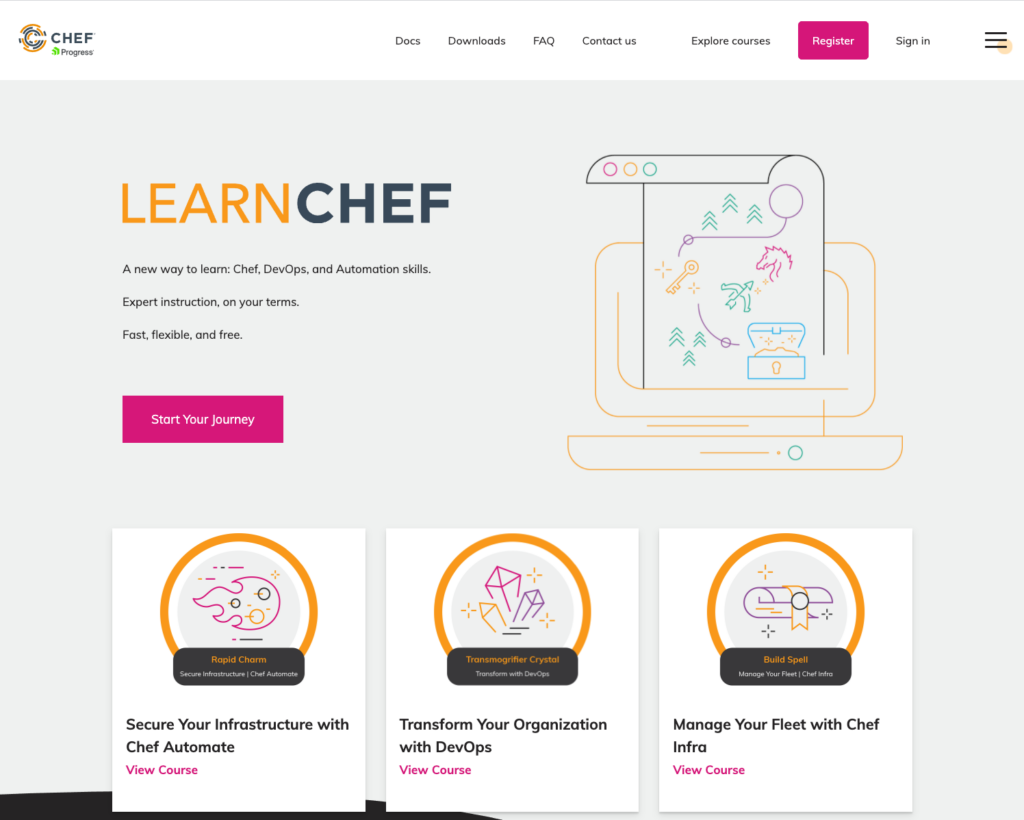
We worked together with the Learn Chef team and the Chef marketing team leading up to the launch on a number of exciting initiatives:
- Badging – providing learners with a way to demonstrate their Chef skills and share their accomplishments on professional networks such as LinkedIn.
- In-browser virtual IT labs. (via Appsembler Virtual Labs). These are guided experiences that provide learners with a way to apply their knowledge without having to install a local version of the Chef software.
- Marketing automation integration (via Marketo) provides a way for the Chef marketing team to send personalized emails to learners which are triggered by particular actions the learners take (register, enroll, complete exercise or course, watch video, participate in discussions, etc).
- Single sign-on (SSO) – (via Auth0) provides a way for learners to login to Learn Chef using their Google or Github account, and also provides a way for Chef marketing team to capture additional information during the registration step such as the learners company and job title.
This first blog post will discuss the badging capabilities, and in the subsequent posts we will share more about the hands-on labs, marketing automation integration and single sign-on.
Skills Validation Program
Chef is announcing today a new Skills Validation program, which is a refresh of the Chef Certification program. The two main objectives of this program are to:
- Show others the skills you have with Chef software products
- Demonstrate to Chef customers that the partners they choose to work with have the skills with Chef software products.
You can read more about the program in their announcements.
Read on for an explanation of the experience for a learner earning a badge, and how it works behind the scenes.
Ability to share achievements publicly
Most learners take online courses because they want to improve their technical skills, but what if they could also share those accomplishments on their LinkedIn profile?
That was a capability that Chef wanted to provide to their learners. This means that learners can showcase their achievements to potential employers or just have a centralized place to record the certifications that they’ve received from various sites.
Why Badgr?
After evaluating the various badging solutions on the market, we recommended Badgr, which is built on the Open Badges specification, and is a badging system that we had used previously and had been successful with other customers.
The advantage of building on top of Open Badges is that it’s a type of digital badge that is verifiable, portable and packed with information about skills and achievements.
Open Badges is the same standard used by thousands of awarding organizations, and that lets you build pathways that build from multiple organisation awards.
The Open Badges specification also features Badge Pathways which means that you can build connections of awards into a journey of achievement.
For Chef, this means that for future Chef certifications, the pathways capability will allow their customers and partners to share validation of learning achievements in more meaningful ways.
What’s the learner experience?
In order to see how it all worked from the learner’s perspective, I enrolled and completed the course “Validate Infrastructure Code with Test Kitchen”.
When I completed the course, the course outline page looked like this – notice all the green checkmarks next to each section of the course. This signifies that I’ve done all of the coursework, and successfully answered all the knowledge check questions.
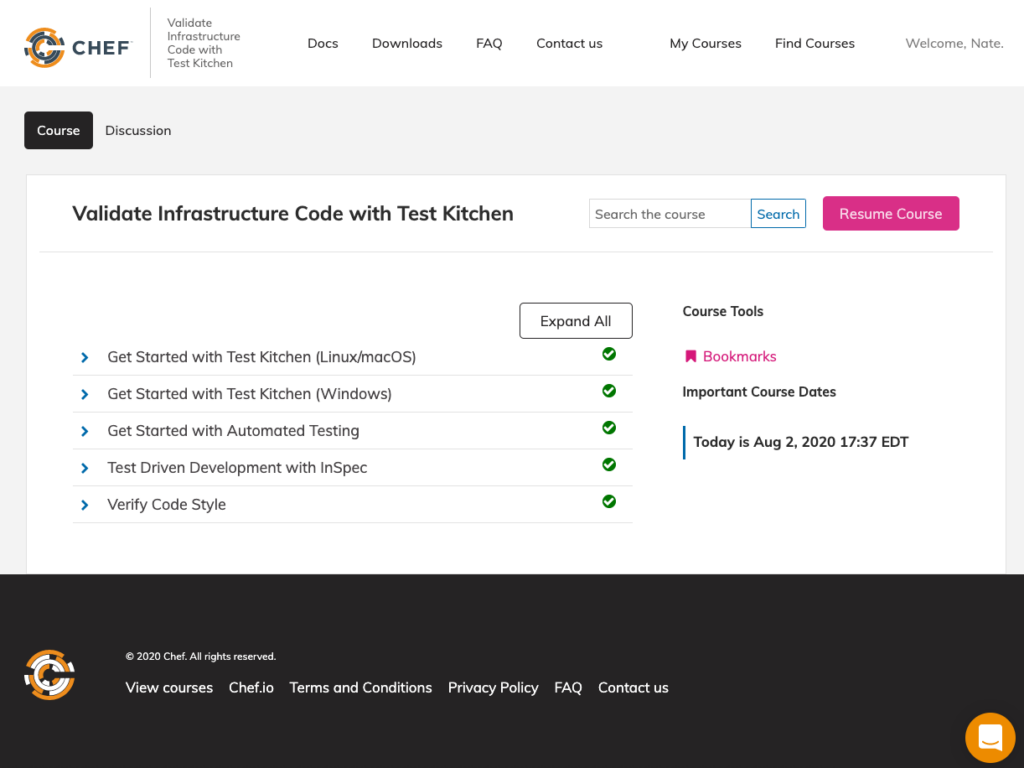
I then received two emails, one from Badgr confirming that I had been awarded a badge and a second, branded email from Chef congratulating me on the completion of the course and receiving a badge.

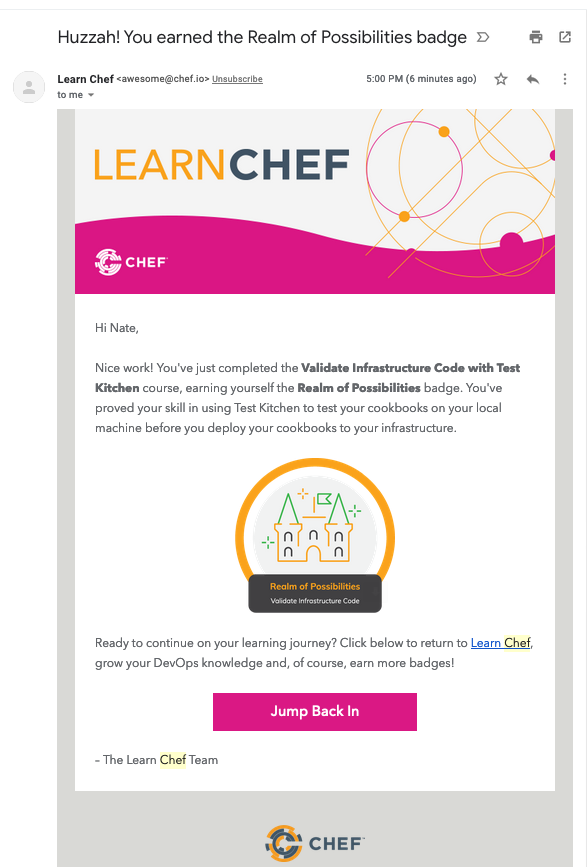
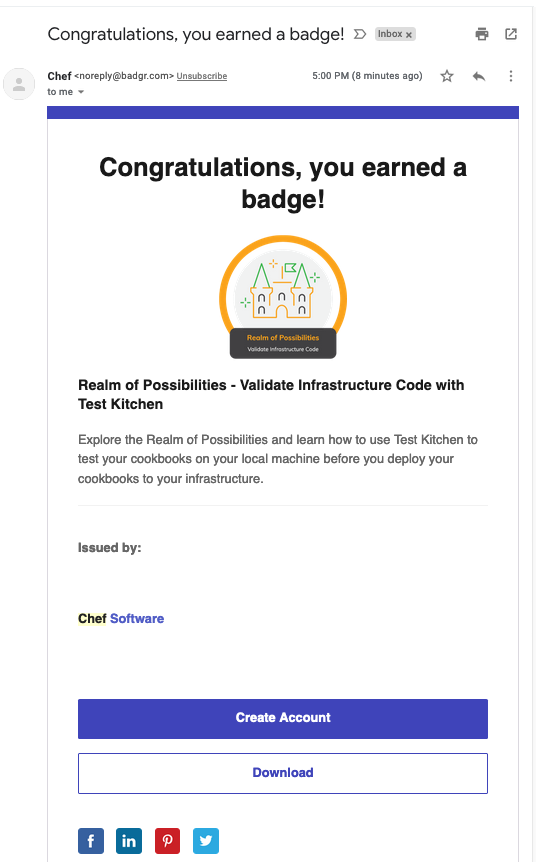
When I clicked on the “Download” button in the email from Badgr, it took me to a page that looked like this.
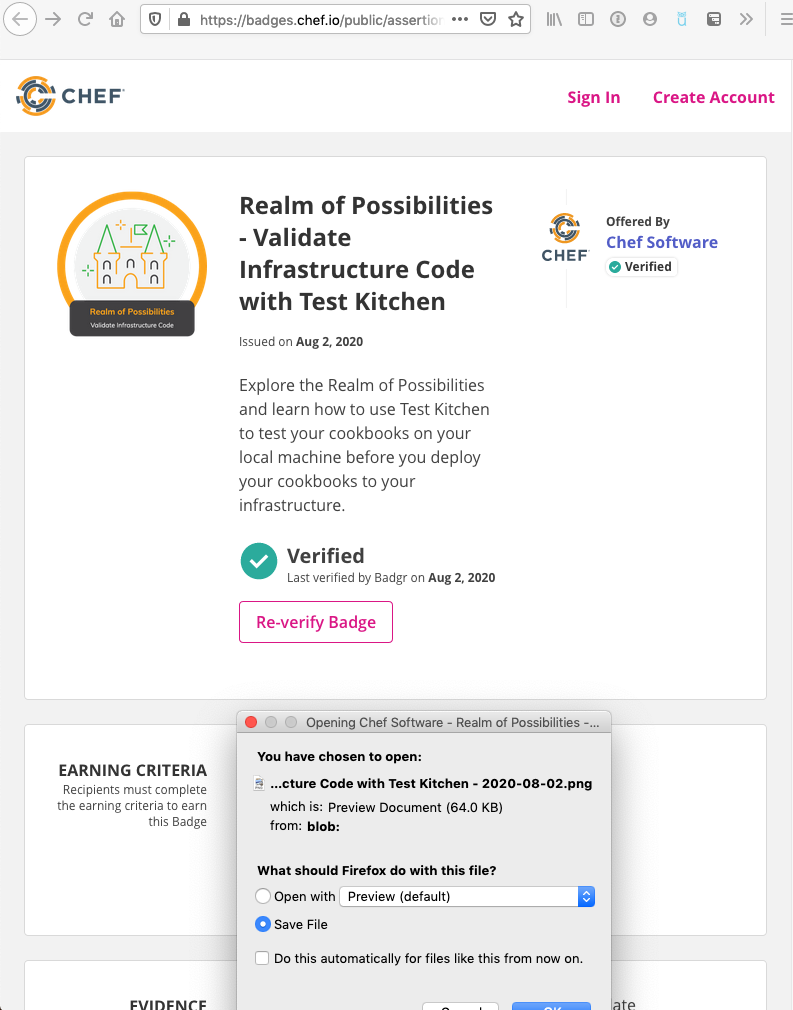
Notice that this also triggered a download of an image. An Open Badge image file (in PNG or SVG format) itself contains all of the data about my achievement, and anyone who obtains my badge file is able to verify that I earned that badge. When I opened the image, it looked like this:
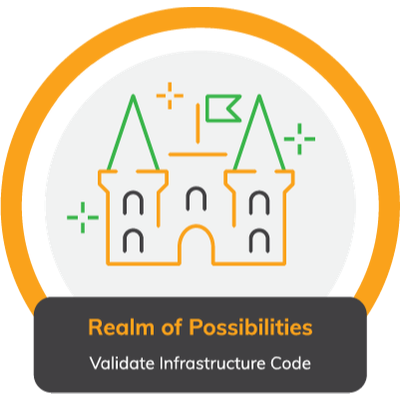
As you scroll down on that page, there are a few more options:
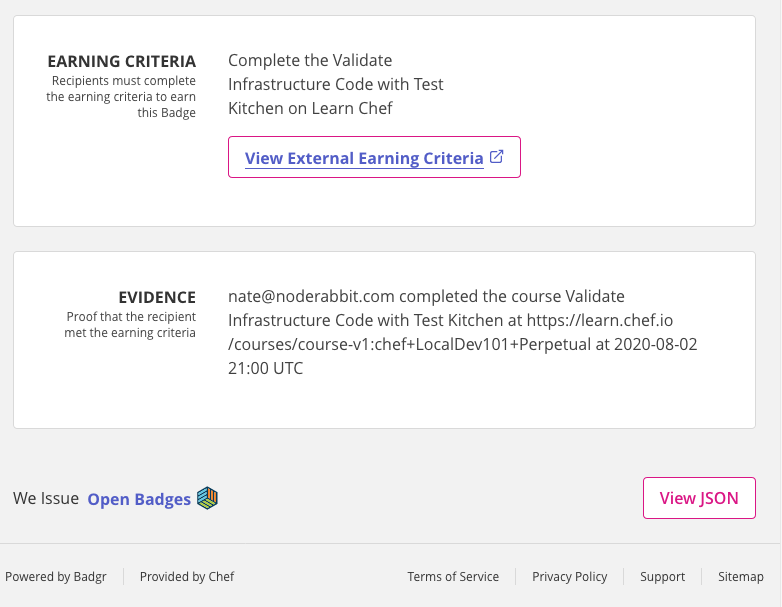
One of those options is to view the badge as JSON (a machine-readable rendition of the badge).
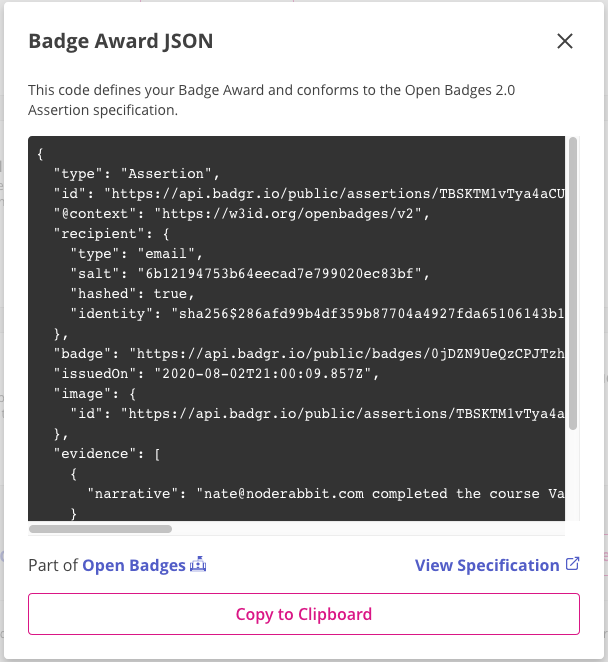
Showing off my badge on LinkedIn
Once I had the badge, I could then post it to my LinkedIn profile. Here’s what it looks like on my LinkedIn profile.
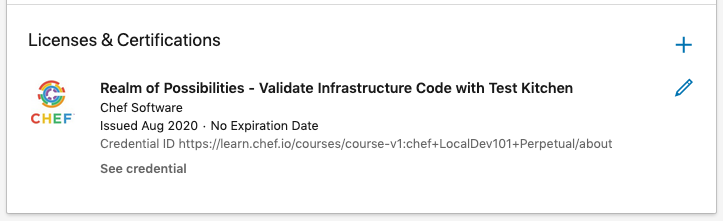
And here is the form that I needed to fill out to post it to my LinkedIn page:
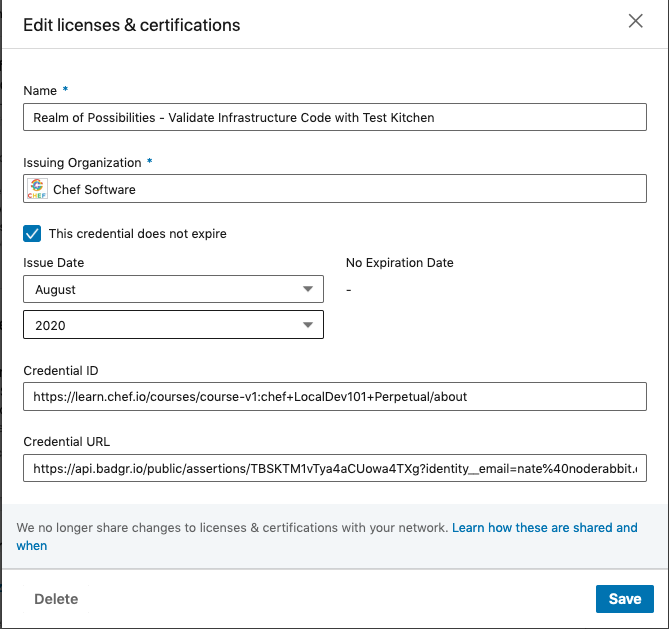
How does it work?
There are several systems involved in making this all work smoothly.
- Tahoe is our online learning platform for authoring and delivering the course content to the learner. Tahoe also sends learner analytics events to Segment
- Segment is a customer data platform that receives course.completed and badge.awarded events from Tahoe and sends them on to Marketo.
- Marketo is a marketing automation platform that Chef uses to send out a branded email to the learners upon completing a course and awarding of a badge.
- Badgr is a badging platform that issues badges to learners when they complete a course.
- Google Cloud Function is some “glue” code that we wrote to perform the badge awarding via the Badgr API and report successful awards back to Marketo via Segment.
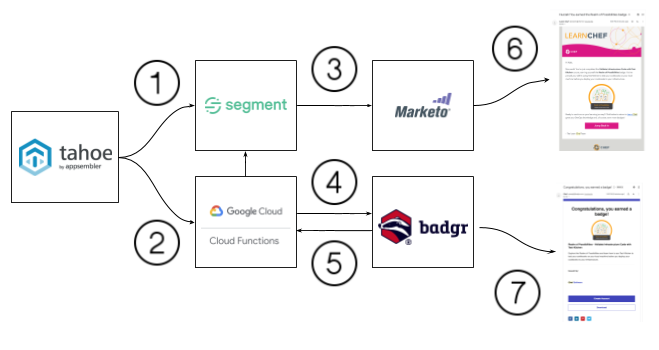
When a learner completes the course then this triggers a course.complete event which is sent to Segment (1).
In parallel, an API call is made to a Google Cloud Function (2) which then sends the badge.award request to Badgr (4).
A successful badge award response (*) from Badgr (5) triggers an additional connection from Google Cloud Functions (GCF) to Segment, and then Segment to Marketo (3).
Marketo then sends a nicely styled email (6) to the learner congratulating them on the badge they just earned.
Badgr also sends an email to the learner (7) encouraging the learner to create a Badgr account where they can access all of their earned badges.
*This JSON is returned by Badgr’s API when an award is made, and in fact we use properties of it to send our edx.bi.credentials.user.badge.awarded event back to Segment.
GCF triggers the edx.bi.credentials.user.badge.awarded event in Segment, which is then hooked up to a Custom Activity in Marketo as a way to track badge recipients.
It’s actually JSON-LD (Linked Data). All parts of the Open Badges spec are expressed that way in order to to support semantic queries, internationalization of strings, and other features of JSON-LD, which supports interlinking of information within the awards, machine querying, and human readability at the same time.
What’s next?
Currently, the only badges that are issued on the Learn Chef site are when a learner completes a course, but it’s certainly possible to issue badges upon completion of specific activities within the course.
And as alluded to above with Badge Pathways, it’s also possible to issue badges upon completion of several courses, as in a learning path.
Currently, the badges do not appear on the learner’s profile on the Learn Chef site as we ran out of time to build this functionality leading up to the ChefConf event, but we’re now looking into how to best represent the badges within the context of the learner’s dashboard and their user profile.
For further reading / watching
We invited Kimball Johnson and April Nash from Chef to present as guest speakers on the subject Why software companies use education to turn users into advocates. Watch the replay and view the slides.
Chef published a blog post Learn Chef in a Whole New Way about the launch of the new Learn Chef website which talks about the history and why they moved to the Appsembler Tahoe platform.
We were guests on Chef Live! Behind the scenes of Learn Chef 2.0 – A New Way to Learn Chef to talk with the Learn Chef team and go behind the scenes, and discuss the lessons learned along the way.



